Check Out a Chromebook Kit
The library offers Chromebook Kits for check out to our patrons. Kits can be checked out for two weeks.
Contents include:
- Lenovo Chromebook
- Detachable Keyboard and Cover
- Charger
- Over-Ear Headphones with Adapter
- Stylus
- Mobile Hotspot (T-Mobile) with Charger
- All items fit in an easy-to-carry case
Read on for information on completing common tasks with the Chromebooks, such as printing, creating documents with Google and Microsoft products, and joining video calls with Zoom.
Getting Started with Our Chromebook Kits
Chromebooks are a different type of computer from a Windows or Mac machine you may have used before. They are designed to use applications that run on the web and store files there, in the cloud.
Our Chromebooks run using guest sessions, for your privacy. When you sign out of a session, all of your personal information will be cleared from the device. If you exit a session and launch a new one, you will need to sign in to any accounts and websites again. Files you save to the device will be cleared between sessions - to save, please upload your file to a storage site like Google Drive or email it to yourself.
Printing From a Chromebook
Send your print jobs to the library. Prints are held in the queue for a limited amount of time, so this works best if you can pick up the same day. Items are not printed out until you come in to release them.
If you have access to a printer, you can connect it to a Chromebook with USB. Google Support help for setting up a printer with a Chromebook is available.
Progressive Web Apps
Many websites, such as Zoom, Google Docs and Microsoft Office Online, can be run in a separate application known as a Progressive Web App (PWA) that launches from your browser. You can use them from the browser or from the PWA.
If a PWA is installed, a window like this one will pop-up and ask if you want to open in the app. To use the app, click "Open."
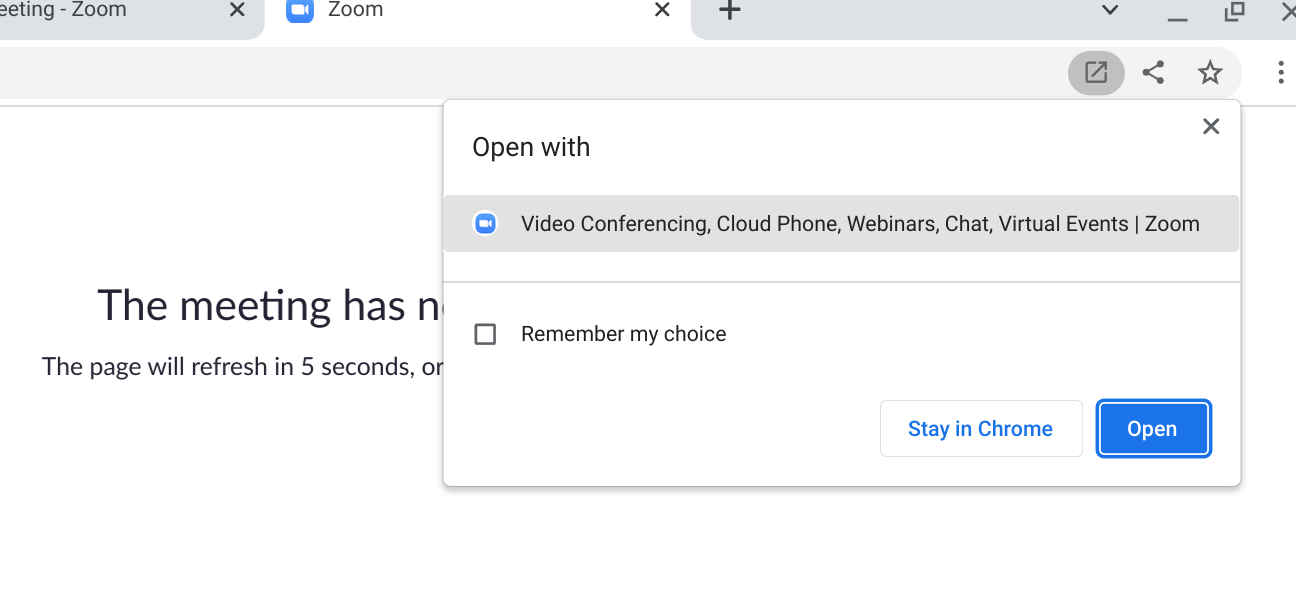
If a PWA is available to install, this icon will appear in the browser bar. You can click it and then select, "Install" when asked.
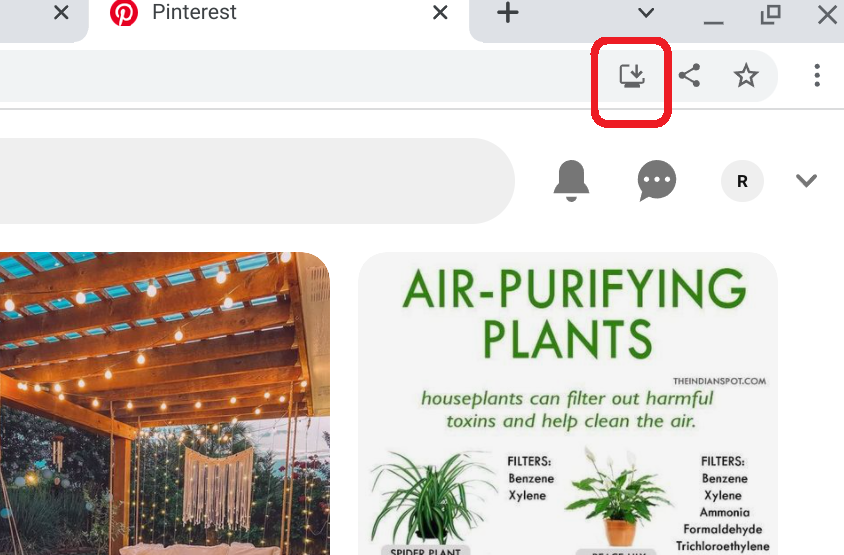
Using Google & Microsoft Products
Chromebooks are useful for both Google and Microsoft products. You will have to set up a free account if you don't have one.
Google Workspace products include:
Microsoft Office Products can be found at office.com.
Using Zoom
Click on the Zoom link.
On the Launch Meeting page, scroll down. Click "Join via the Zoom for Chrome PWA"
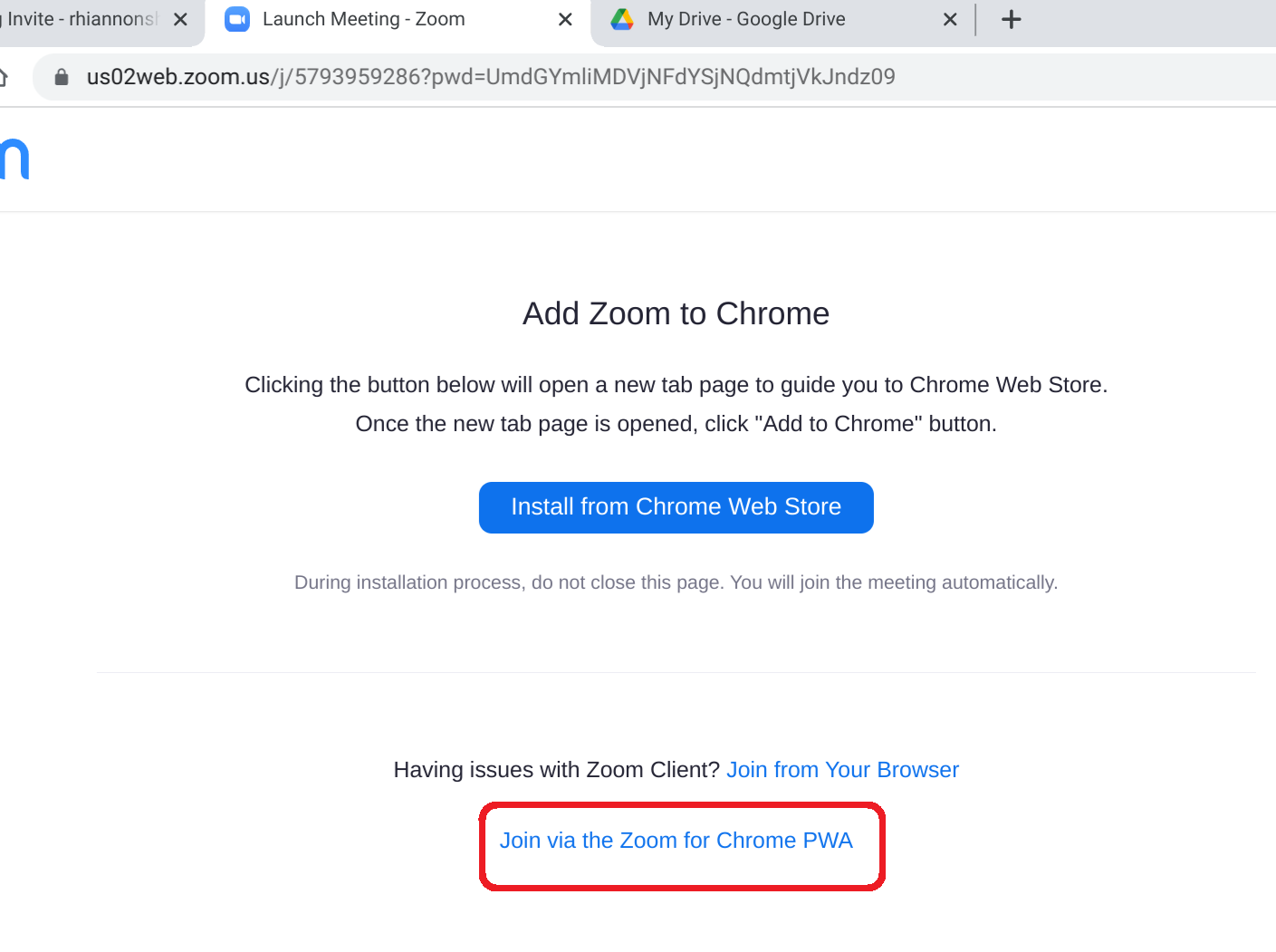
When the window pops up asking if you want to open with the app, click Open.